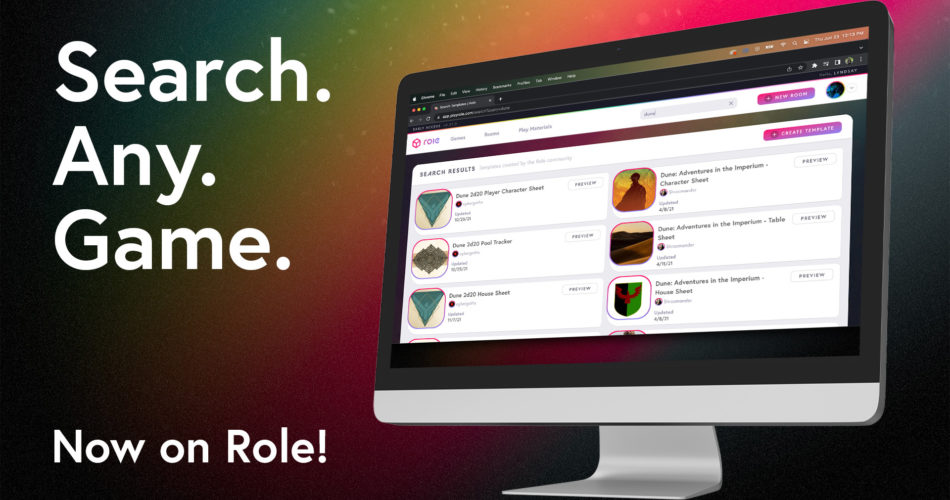We are excited to announce that you can now search for Sheet Templates! The Role community has created & published thousands of templates, spanning support for hundreds of games from indies to the industry’s most popular titles. Search our ever expanding library of templates for both official and homebrew content, and get ready to run your next game!
Search from your dashboard

Today, you’ll find a new search bar located at the top of your dashboard. Start typing in the name of a game you are interested in to view sheet templates available* for use. You can preview templates right from the search results to make sure it’s what you need. Saving templates to your account will make them available for use in your rooms.
*Only templates that have been published and marked as public will be available for search.
How do I use a sheet template in my room?
- From your dashboard, search for a game you want to find sheet templates for.
- Click “Preview” on a template you are interested in to make sure it will fit your needs.
- From the preview, click “Save” to add the template or your account. You can find all your currently saved templates here.
- Go to your room, and from the Sheet Panel on the left of your screen you can create a new sheet from the template you just saved.
How do I add or remove my sheet template from search?
- Head to your Sheet Templates page.
- Click “Edit” on the template you want to add or remove from search.
- In the header of your template you will see a toggle switch labeled “Public”. Turn the switch on to make your template appear in search, or off to hide it.**
- If your template is unpublished, click “Publish” to make it available. Only Published Public templates are searchable.
**Hidden templates are still usable by you and the people in your rooms.
A/V Improvements
Along with search we have made additional improvements to our video calls. We’ve updated the design and flow of your video settings to make it clearer what is happening when you first connect to a room. Here’s what we’ve changed:
- When first connecting to a room, you will be prompted for your camera and mic devices. They will now automatically connect when you save your settings instead of making you click again to enable them.
- We’ve moved the video settings button to be in line with the camera and microphone buttons.
- Chrome users can now select their audio output device.
- We fixed some bugs that Safari and Firefox users were running into when trying to turn on their cameras and mics.